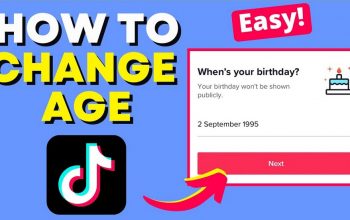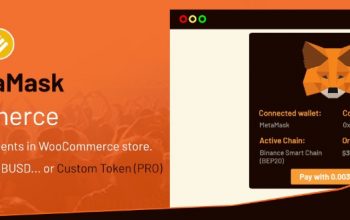Apart from choosing the right webinar platform, it’s essential to use the best screen recording software in the market. Aside from facilitating the recording process, it allows you to do some video editing, too.
It’s easy to get lost in the long list of screen recording tools used for webinars. That said, we’ve eased the painstaking process by trimming the list down to these six options:
ScreenFlow Webinar Recording Software
ScreenFlow is one of the top choices for Mac users. At only $129 a month, it can help you record a webinar through your desktop screen, webcam video, iPad tablet, or iPhone.
To use this recording tool, you need to:
- Check the microphone audio input. If this doesn’t work, you will end up only recording the system audio.
- Record your webinar presentation.
- Download the video and edit it accordingly.
You must crop the area of the screen you want to capture. That’s because ScreenFlow can only record the whole screen.
The program’s editing option allows you to trim the start and endpoints. You can also add zoom and pan motions, text, audio, transitions, annotations, and call-outs, among many other things.
Camtasia Screen Recorder
Camtasia is a $249 webinar recording tool available for both Mac and PC clients. With this, you can start recording on your Windows PC and finish it on your Mac OS or vice versa.
Compared to ScreenFlow, you can choose the computer screen area you wish to record. Yes, you don’t need to wait until you finish just to trim the size.
Camtasia also comes with a mobile app you can readily download. With this, you can add photos and videos from your phone as you record a webinar.
Once you stop the recording, you can immediately proceed to edit your video. You can put traditional effects or edit yourself with its green-screen feature.
Movavi Webinar Recorder Studio
For only $40 per license, this computer recorder is very affordable for Windows and Mac users alike.
If you’re not ready to commit just yet, you may want to record your presentation with Movavi’s free program. And, if you’re happy with the results, you can easily upgrade with its paid plan.
With Movavi, recording webinars can be done on a full-screen or portion basis. As with most programs, you can edit your webinar in any way you please.
Compared to other software, you can easily convert videos with Movavi. For example, you can convert an AVI presentation into the MP4 format. You can also pull the audio out and save it into an MP3 format. That way, you can stream your webinar as a podcast.
Screencast-o-Matic Screen Recorder Program
If you want to record webinars for a low price, your best bet is Screencast-o-Matic. For only $20 a year, you can start recording on your desktop PC or Mac OS.
While Screencast-o-Matic runs on your browser, you do need to download its program. Once you do so, you can head straight to the website and type your log-in details.
Compared to ScreenFlow, this screen recorder can’t capture the entire screen. You need to pick a specific area. Another option is to place the recorded webinar on top of the screen share.
You can’t remove the mouse cursor as you record your screen, so you should remember to take it out during editing.
As with most recorders, you can modify and resize the webinar after you stop recording. You can also add images, transitions, and other animation features.
CamStudio Free Webinar Screen Recording
If you don’t have the money to pay for the online programs above, fret not, as CamStudio can help you record a webinar for free!
While it does not have all the advanced options of open-source programs, it has all the basic features. It also comes with many user-friendly tutorials to help you with the task of recording a webinar.
As with most screen recorders, CamStudio enables you to capture a specific area of the screen. You can also add effects, though they’re simpler than what you’d get from a paid tool.
TinyTake Webinar Recording Software
TinyTake is a program you can use to record a webinar from your PC. It’s free, so it’s expectedly basic. Even so, it has all the essential elements you need for your presentation.
The first step is to install the TinyTake program. Once done, you can proceed with recording your webinar.
Despite costing $0, TinyTake allows you to do a great deal of editing. You can zoom or pan your media and even add annotations or special effects as you deem fit.
There you have it—the six best screen recording tools for webinars. As prices vary greatly, pick a program that has everything you need for your online presentations.